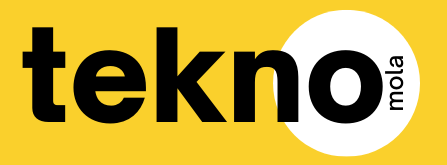Samsung Telefonlarda One UI 7 ile Gelen Tüm Yenilikler
“`html
One UI 7 has been released worldwide. What new features are available for Samsung phones? Here are all the innovations that come with One UI 7.
The new version of Samsung’s Android 15-based One UI interface, One UI 7, has begun rolling out globally over the past few days.
One UI 7 will bring several innovations to Samsung models, starting with new artificial intelligence features. In this content, we will look at all the features that come with One UI 7. You can see these features below.
All features arriving on Samsung phones with One UI 7
Galaxy AI features are now significantly improved!
- Write like a professional: Tap the 4-star icon that appears when you select text to let Galaxy AI assist you in writing tasks. You can correct spelling and grammar mistakes, modify tone, summarize, and format your text.
- Transcribe and summarize recorded calls: View the entire conversation transcribed in text format on your Recent Calls screen, or quickly summarize the text for quick review.
- Remove or adjust audio in your videos: The audio suppressor helps you achieve the perfect sound in your videos. You can eliminate unwanted sounds like wind or crowd noise.
- Easily create visuals: Drawing assistance makes creating fun visuals easier than ever. Start with a simple drawing, add an image, or write what you want to create and produce visuals in various styles.
- Listen to highlights on web pages: Listen to highlights while browsing texts and websites, or queue up the most-read news from a news site to listen to seamlessly in Samsung Internet.
- Receive useful suggestions with AI selection: When you select a portion of the screen using the AI selection feature, useful actions will be recommended based on your selection.
- Smarter search in Settings: Thanks to AI-powered natural language searches, finding what you need is easier. You’ll now get more accurate and relevant results, even if you don’t know the exact name of the setting.
- Quick access to AI features: Regardless of which app you are using, you can now access Galaxy AI features with a quick swipe. Useful Galaxy AI features are displayed at the top of the panel when you swipe from the edge of the screen to open the apps edge panel.
- Instant access to useful information: Press and hold the Side key to access Google Gemini. The Side key provides a new way to quickly access Google Gemini or other digital assistant apps instead of swiping from the corner.
- Complete multiple tasks with a single request: Google Gemini is now seamlessly integrated with Samsung apps like Calendar, Notes, Reminders, and Clock, allowing you to complete tasks using Gemini’s information with a single simple command.
- Circle to find: There are innovations in the circle-finding feature we currently see. Users can now search for a song they hear without switching between apps.
Significant design innovations, changes in the lock screen, Quick panel, and notifications
- Visual improvements: Enjoy a more advanced and unique look. One UI 7 brings a striking redesign to essential components including buttons, menus, notifications, and the control bar, providing a more consistent visual experience through shapes and circles.
- Redesigned home screen: With entirely new app icons and visual metaphors alongside a new color scheme, your home screen will look great and help you easily recognize the apps you need. Widgets have also been completely redesigned for more colorful visuals and consistent layouts.
- Simplified home screen grid: Your home screen now looks better than ever. A new standard grid layout keeps everything symmetrical and makes it easier to use One UI widgets in standard sizes.
- Customize your app and widget style: Ensure your home screen looks exactly how you want. You can now adjust the size of app icons and choose whether text labels appear under the app icons and widgets.
- Automatically hide the taskbar: Gain more screen space for your apps by having the taskbar automatically hide when you open an app. You can bring it back by swiping slowly up from the bottom of the screen.
- Stay informed about important tasks with the Now bar: The Now bar at the bottom of your lock screen will show ongoing tasks for quick access to important information. This includes media controls, Translator, Stopwatch, Timer, Voice Recorder, Samsung Health, and more.
- Customize your clock display: Adjust the thickness of the lines in the default clock style or try new animated clock styles that suit your preference, with the possibility of resizing your clock to any size you wish.
- Separate notification and quick panels: Access your needed space more instantly in the panel. Pull down from the top corner of the screen for quick settings and from anywhere at the top of the screen for notifications.
- Customize your quick panel: Create a quick panel layout that suits you. You can enter edit mode by tapping the pencil icon at the top of the quick panel and then move buttons and controls to fit your preferences.
- Live Notifications: Keep track of current events. Live notifications display progress on ongoing activities like timers, audio recordings, exercises, and more, enabling you to take quick actions related to them.
- New notification layout: Notification icons will now match the icon that appears on your home screen, making it easier to understand which application sending each notification. You’ll see notifications grouped in a card deck format.
What else is new?
- New camera layout: Camera buttons, controls, and modes have been rearranged to make finding the features you need easier and provide clearer previews of the photo you’re capturing or video you’re recording.
- Enhanced zoom controls: Choosing the right zoom level has become easier with a new default 2x zoom button, as extra zoom options appear after selecting a lens.
- Play sound while recording video: Now, you can record video without interrupting the music, podcasts, or other audio content you’re listening to. Just enable audio play in the advanced video options.
- Easily undo your edits in videos: Video editing now includes “Undo” and “Redo” options for transformations, filters, and tone adjustments.
- Preview for minimized applications: When multiple pop-up windows from the same app are minimized, they will be consolidated into a single icon. Tapping the icon will show previews of all open windows in the app, letting you easily select the window you want.
- Group your alarms: Create groups of alarms in the Clock app that you want to check together. You can turn off all alarms in the same group with a single touch.
- Advanced file selection: The new File Picker will make attaching and selecting files easier across various apps. Switching between different storage locations and categories has become simpler, and previews will help you find the right files.
- Protect your data in case of theft: New anti-theft protection features will help safeguard your apps and data if your phone is stolen. The screen will automatically lock if theft is detected or if your network connection is lost, or you can manually lock the screen via Android Find My.
- More options for power saving: You now have more control over what happens when your phone is in power-saving mode. You can specify exactly which features you want to limit to save battery life and change them even when the mode is on.
- New charging effect: When you plug in your phone, the charging screen will appear smaller, avoiding obstruction by displaying at the bottom instead of in the center of the screen.
- Improved screen controls: The assistant menu now allows for more control over the screen. You can tap to touch, double-tap, and press and hold with just a swipe action.
- Improved contacts list: For a more consistent experience, the same contacts list will now appear in both the “Phone” and “Contacts” applications.
- Enhance your gaming experience with the new Game Booster: The Game Booster in-game panel has been redesigned for quick adjustments to settings without leaving the action.
- Set performance per game: Game Booster now allows you to set performance settings for each individual game. You can adjust some games for high performance while conserving battery life for others during gaming sessions.
How to install One UI 7?
“`