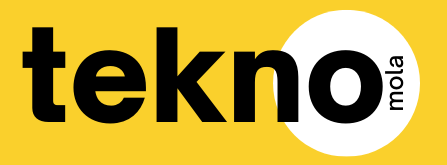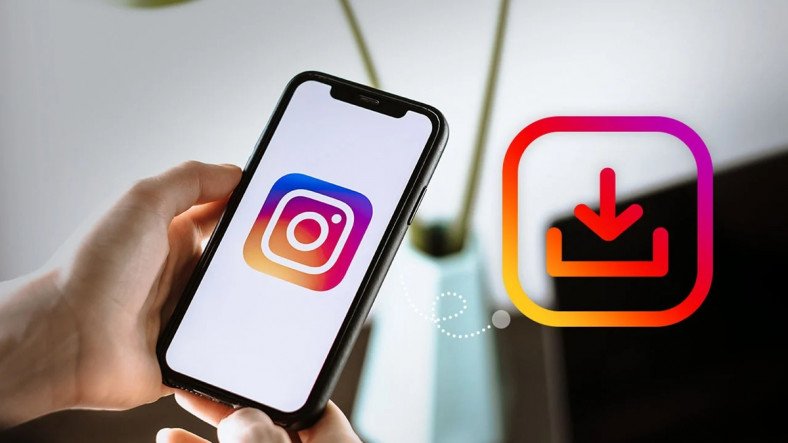
Arşivciler için Rehber: Instagram Fotoğraf ve Video Nasıl İndirilir?
“`html
Millions of photos and videos are shared on Instagram every day. Naturally, there are contents we love or want to share with others, which we may want to look back on. Unfortunately, there is no option to download these directly within the app as downloading Instagram videos and saving photos requires external tools.
To download Instagram videos, we need to use additional software or tools. There are various methods available, including browser options and dedicated programs. Different methods also exist for both Android and iPhone (iOS). Once you choose the method that suits you best, you can follow the steps to download your favorite or liked Instagram videos and photos. If you’re ready, let’s dive into the methods!
Saved Posts on Instagram
- Log in to the Instagram app,
- Navigate to the post you wish to save,
- Tap on the ribbon icon in the bottom right corner,
- Select the “Save to Collection” option that appears below the photo or video,
- Write a reminder for the photo,
- To view saved items, go to your profile page,
- Tap on the menu icon in the upper right corner,
- Enter the Saved section.
If you want to save photos and videos on Instagram for later reference or to show someone, there’s a simpler method to do this. You can use your computer or both Android and iPhone (iOS) phones for this method. Instead of downloading content, you might consider saving them. If you want to find the photos or videos later, all you need to do is save them to a collection.
To use this method, you first need to enter the photo or video that you want to save. Then, simply tap on the ribbon-shaped icon located at the bottom right of the content. To view the saved items, go to your profile page in the app and tap on the three lines in the upper right corner. Then, enter the Saved section. Here you can find everything that you have saved to the collection.
This method is particularly popular among users with limited phone storage or those who do not want to download every piece of content. It’s also very easy to use, and as long as you keep the items in your collection, they remain there. As mentioned earlier, the downside of this method is that the content is saved to Instagram rather than your phone, meaning you can only view the photos and videos within the app.
Taking a Screenshot to Save Instagram Photos:
- Open the Instagram app,
- Select the photo you want to save,
- Take a screenshot,
- Crop the image,
- Save the photo.
Taking a screenshot might be the easiest way to save photos on Instagram. Users with iPhone (iOS) devices are particularly fortunate as they can crop the screenshot directly after taking it. Some Android devices may require an additional app to crop the saved screenshots.
If your screen resolution is high, the screenshot you take will also be of high quality when saved to your gallery. You can crop the screenshots you take while browsing Instagram later by going to your gallery. You can also use the same method for Instagram Stories.
Saving Instagram Photos on Windows and MacOS:
- Download and install the LightShot program,
- Open the program,
- Open Instagram in your browser,
- Navigate to the photo you want to save,
- Press the Print Screen key on your keyboard,
- Frame the photo in the selection box,
- Click the save button,
- Name the photo and save.
To use this method, you can either use an extra screenshot capturing program or Paint directly. Here, we will demonstrate using Lightshot, which is among the screenshot programs. You can download it for both Windows and Mac from here. After completing the download, you also need to install it. Then we can proceed to save the photo.
To save a photo, you first run the program and navigate to the Instagram page where the photo is located. Next, press the Print Screen key on your keyboard. The screen will turn gray. Now, simply frame the photo with your mouse. You can adjust the framing later if needed, whether it’s small or large.
After framing the photo, press the save button and name the image before saving. You can save images in PNG, JPEG, and BMP formats. This method of saving Instagram photos is quite simple and practical, and you can use this program comfortably in your daily tasks.
Downloading Instagram Photos (No Software Required):
- Go to Instagram in your browser,
- Open the photo you want to download,
- Copy the link in the address bar,
- Go to the FastDl website,
- Paste the link into the address bar in the middle of the page,
- Wait for the photo to be generated,
- Click on the download option and successfully complete the Instagram photo download.
Another way to save photos from Instagram on your computer is to use websites. One of the most popular among these sites is FastDl. To use this method, the account from which you wish to download the photo must be public. Posts from private accounts cannot be downloaded. Downloading photos using this method is straightforward. You can also use it from your phone.
First, we navigate to the page of the photo we want to download on Instagram using our browser. Next, we copy the link in the browser’s address bar. Then, we go to the FastDl site and paste it into the address bar on the homepage. After a few seconds, the Download option will appear below. Clicking this option will suffice to complete the Instagram photo download.
Instagram Video Download (No Software Required) #2
- Open Instagram in your browser,
- Navigate to the video you want to download,
- Copy the link in the address bar,
- Visit the SaveFrom Instagram video download website,
- Paste the link and click on the download option,
- Click the download option next to the opened video,
- Right-click the video and select “Save as Video.”
With these steps, you can easily perform the Instagram video download process as well. This method can be used on a computer and works through the browser; all you need is the link to the post.
After navigating to the video we want to download on Instagram through the browser, we copy the post link from the address bar. Then, we enter the SaveFrom site. On the page that appears, we paste the copied link into the address bar and click the download option. The video will automatically open in the browser. Right-click on the video and select “Save Video as.” That’s all you need to do.
Is it Safe to Use Download Applications for Instagram Videos on Our Phones?
So far, we have not recommended any applications for downloading Instagram videos. Many of the Instagram photo download methods can already be performed from a phone. The reason we have not recommended an application is simply that there are currently no popular and reliable applications available. In the past, there were many applications available for this purpose, but these days there are no trustworthy apps that allow you to download content from Instagram. At least with this many methods available, there is no application worth trusting.
Using the methods described above, you can download photos from Instagram on your phone. Additionally, you can perform both video and photo downloads on a computer. You can choose the method that seems the easiest to you. You can carry out your downloads in a programs-free and secure manner.
Is It Legal to Download Photos or Videos from Instagram?
Downloading content from Instagram is generally acceptable for personal use, but using the downloaded content for commercial purposes or without the content owner’s permission may violate copyright laws.
Do I Need an Instagram Account to Download Content?
Generally, you do not need to have an Instagram account to use third-party download sites or services. As shown in the methods above, all you need to do is enter the link (URL) of the content you wish to download.
Can I Download Photos or Videos from Private Instagram Accounts?
It is not possible to download videos or photos from private Instagram accounts. Due to privacy and security concerns, third-party download sites cannot access content on private profiles.
Will the Quality of the Content I Download from Instagram Be the Same as the Original?
As mentioned in our content, most tools allow downloading while preserving the quality of the original content. Of course, variations might occur depending on the quality of the tools you use and the original upload quality of the content.
You might also be interested in these contents:
“`